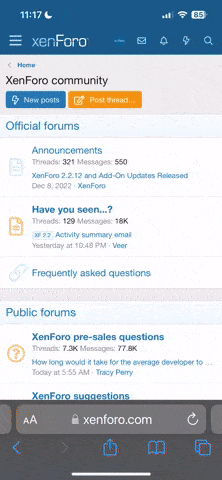How to uninstall and reinstall AMD, NVIDIA, and Intel graphics drivers fully
1- Download Display Driver Uninstaller; let the file to download automatically; this may take a few seconds.
Step 2- Get your card's display drivers from the following links: AMD | NVIDIA | Intel
3. Suggested for Windows 10 users (users of Windows 8.1 and before can skip this step and go to step 4): Directly from Microsoft, download and install Windows 10 Update KB3073930. With the help of this update, you can stop some Windows updates from installing by hiding them. Install this update to stop Windows Update from automatically updating your graphics drivers. Certain upgrades, often graphics drivers via Windows Update, can compromise system stability. Instead of using Windows upgrade, you should always upgrade your graphics drivers using the official AMD, NVIDIA, or Intel program. This update's Microsoft Knowledge Base article may be found here.
4-Unplug from the internet (disconnect your internet adapter, unplug from your Wi-Fi network, or remove your Ethernet wire).
5-Reboot your computer into Safe Mode after downloading DDU and your drivers and being offline.
Windows 7 and earlier versions: When Windows is booting, press F8, then choose Safe Mode from the menu.
Windows 10 and 8.1:
- Type advanced into the taskbar's search box (Windows 10) or the Start Screen (Windows 8 and 8.1), and then select Change Advanced Start-up Options.
- Under Advanced start-up, select Restart Now.
Then select Troubleshoot.
- Select Advanced Settings.
- Select Start-up Preferences, followed by Restart.
When Windows restarts, press 4 to switch to Safe Mode.
Step 6: Launch the Display Driver Uninstaller. By doing this, your display drivers and any related software will be fully removed.
Check the Remove C:\AMD and/or C:\NVIDIA folders box if you are deleting AMD or NVIDIA drivers.
Remove 3DTV Play and Remove PhysX should also be checked while removing NVIDIA drivers.
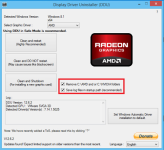
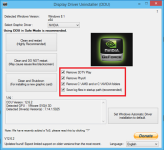
- Choose Clean and Restart to completely remove your drivers (for reinstallation).
- Choose Clean and Shutdown to totally remove your drivers in order to install new graphics drivers for a different card. After removing the drivers and shutting down your computer, you would take out the old graphics card, install the new one, and then go to step 7.
After DDU removes your drivers, you don't need to boot back into Safe Mode.
7-After you've rebooted, install your updated drivers. I advise you to disconnect from the internet in order to prevent Windows Update from attempting to install new drivers on your computer.
8-After installing the drivers, reboot. Reconnect to the internet.
I hope you're set to go now!
1- Download Display Driver Uninstaller; let the file to download automatically; this may take a few seconds.
Step 2- Get your card's display drivers from the following links: AMD | NVIDIA | Intel
3. Suggested for Windows 10 users (users of Windows 8.1 and before can skip this step and go to step 4): Directly from Microsoft, download and install Windows 10 Update KB3073930. With the help of this update, you can stop some Windows updates from installing by hiding them. Install this update to stop Windows Update from automatically updating your graphics drivers. Certain upgrades, often graphics drivers via Windows Update, can compromise system stability. Instead of using Windows upgrade, you should always upgrade your graphics drivers using the official AMD, NVIDIA, or Intel program. This update's Microsoft Knowledge Base article may be found here.
4-Unplug from the internet (disconnect your internet adapter, unplug from your Wi-Fi network, or remove your Ethernet wire).
5-Reboot your computer into Safe Mode after downloading DDU and your drivers and being offline.
Windows 7 and earlier versions: When Windows is booting, press F8, then choose Safe Mode from the menu.
Windows 10 and 8.1:
- Type advanced into the taskbar's search box (Windows 10) or the Start Screen (Windows 8 and 8.1), and then select Change Advanced Start-up Options.
- Under Advanced start-up, select Restart Now.
Then select Troubleshoot.
- Select Advanced Settings.
- Select Start-up Preferences, followed by Restart.
When Windows restarts, press 4 to switch to Safe Mode.
Step 6: Launch the Display Driver Uninstaller. By doing this, your display drivers and any related software will be fully removed.
Check the Remove C:\AMD and/or C:\NVIDIA folders box if you are deleting AMD or NVIDIA drivers.
Remove 3DTV Play and Remove PhysX should also be checked while removing NVIDIA drivers.
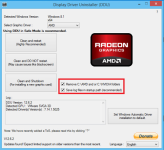
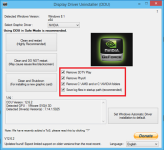
- Choose Clean and Restart to completely remove your drivers (for reinstallation).
- Choose Clean and Shutdown to totally remove your drivers in order to install new graphics drivers for a different card. After removing the drivers and shutting down your computer, you would take out the old graphics card, install the new one, and then go to step 7.
After DDU removes your drivers, you don't need to boot back into Safe Mode.
7-After you've rebooted, install your updated drivers. I advise you to disconnect from the internet in order to prevent Windows Update from attempting to install new drivers on your computer.
8-After installing the drivers, reboot. Reconnect to the internet.
I hope you're set to go now!