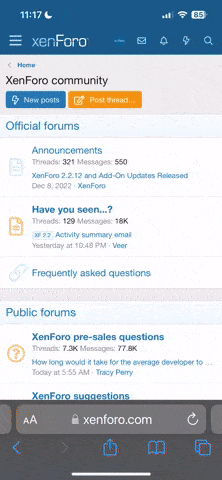How do I cancel a subscription service in U.S.?
Learn how to cancel any subscription service in the U.S., including Netflix, Amazon, Hulu, and more. Step-by-step instructions for Apple, Google, and PayPal payments.
Cancelling a subscription service in the U.S. depends on the provider, but here’s a general step-by-step guide to make the process easy:1. Identify How You Signed Up
Did you subscribe directly on the company’s website or through a third-party (Apple, Google, PayPal, Amazon, etc.)?Check your bank statements to see which service is charging you.
2. Cancel via the Service Provider
Go to the company’s website or app and find the “Manage Subscription” or “Billing” section.Follow the cancellation steps (some may require calling customer support).
Common Subscription Services & Cancellation Links:
- Netflix – netflix.com/cancel
- Amazon Prime – amazon.com/manageprime
- Hulu – hulu.com/account
- Spotify – spotify.com/account
- Disney+ – disneyplus.com/account
3. Cancel Through Third-Party Payment Services
If you subscribed through Apple, Google, PayPal, or Amazon, you may need to cancel there.✔ Apple Subscriptions (iPhone, iPad, Mac)
- Open Settings > Tap your name > Subscriptions.
- Select the subscription and tap Cancel Subscription.
- Open the Google Play Store app.
- Tap Menu (☰) > Subscriptions.
- Select the service > Cancel Subscription.
- Go to PayPal.com > Settings.
- Click Payments > Manage Automatic Payments.
- Select the service and Cancel.
- Visit Amazon Subscription Manager.
- Find the subscription > Cancel.
4. Confirm Cancellation & Check for Fees
Pro Tip: If you can’t cancel online, contact customer service via chat, email, or phone.
5. Monitor Your Bank Statements
Final Tips
✔ Always read cancellation policies before signing up.✔ Use a virtual card (Privacy.com, Revolut) to avoid automatic renewals.
✔ Some services require 30-day notice before canceling (e.g., gyms, internet).