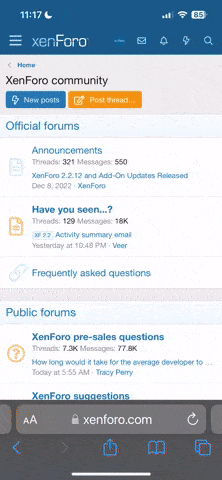Lost your password? Learn how to recover a forgotten password on Gmail, iPhone, Windows, Facebook, and more. This easy guide helps U.S. users reset passwords fast and securely.
Recovering a lost password depends on where you lost it—whether it’s for your email, social media, iPhone, Windows PC, or even online banking. Here’s a complete guide with step-by-step instructions for recovering lost passwords from the most common platforms.1. Recovering an Email Password (Gmail, Yahoo, Outlook)
Gmail:
- Go to https://accounts.google.com
- Click “Forgot password?”
- Enter your email address.
- You’ll be asked to:
- Confirm a code sent to your recovery email/phone
- Answer security questions
- Use a previously logged-in device
- Once verified, create a new password.
Outlook/Hotmail:
- Visit https://account.live.com/password/reset
- Enter your email or phone number.
- Verify using a code sent to your recovery method.
- Set a new password.
Yahoo:
- Visit https://login.yahoo.com/forgot
- Enter your Yahoo ID or phone number.
- Verify using text or email.
- Follow the prompts to reset your password.
2. Recover iPhone/iPad Password (Apple ID or Passcode)
Forgot Apple ID Password:
- Go to https://iforgot.apple.com
- Enter your Apple ID (usually your email).
- Choose a verification method (email, trusted device, or phone).
- Follow the instructions to reset your password.
Forgot iPhone Passcode (Locked Out):
You’ll need to erase and restore your iPhone:
Option A – Using iTunes or Finder:
- Connect iPhone to your computer.
- Open iTunes (PC/macOS Mojave) or Finder (macOS Catalina+).
- Put iPhone into Recovery Mode:
- iPhone 8 or later: Quickly press Volume Up, Volume Down, then hold Side button.
- Choose Restore when prompted.
- Set up your iPhone again.
Option B – Use iCloud (Find My iPhone):
- Visit iCloud.com/find
- Log in with Apple ID.
- Select the device > Click Erase iPhone.
3. Recover Windows PC Password
Microsoft Account Password (Windows 10/11):
- Go to https://account.live.com/password/reset
- Enter your Microsoft email.
- Verify with recovery email or phone.
- Create a new password.
Local Account (No Microsoft Account):
You may need to:
- Use a password reset disk (if previously created), or
- Reinstall Windows if no recovery method is set.
4. Recover Password for Social Media Accounts
Facebook:
- Go to https://facebook.com/login/identify
- Enter your email or phone number.
- Choose a verification method.
- Create a new password.
Instagram:
- Open app or visit https://instagram.com/accounts/password/reset
- Enter username, email, or phone.
- Follow the link in the email or text to reset.
Twitter:
- Go to https://twitter.com/account/begin_password_reset
- Enter email, phone, or username.
- Follow verification instructions.
5. Recover Passwords for Banking or Shopping Sites
Each site has a “Forgot Password” link on the login page:
- Click it and enter your email or username.
- Choose email, SMS, or app-based verification.
- Reset your password.
Tips:
- Enable 2FA (two-factor authentication) for more secure access.
- Use a password manager (like LastPass, Bitwarden, or iCloud Keychain) to avoid future loss.
Best Practices to Prevent Losing Passwords Again
 Use a password manager to store and autofill passwords securely.
Use a password manager to store and autofill passwords securely. Always add a recovery email/phone to your accounts.
Always add a recovery email/phone to your accounts. Enable multi-factor authentication.
Enable multi-factor authentication. Write down important passwords and keep them in a secure location.
Write down important passwords and keep them in a secure location.
Last edited: