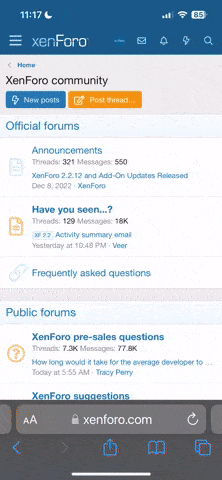Gentlemen
I thought I would offer a guide because there is a lot of confusion about how to set up iCloud in family/multi-person setups given everyone's Apple legacy accounts. I hope this is clear, accurate, and useful!
Here are some helpful links to get you started with iOS5 and iCloud before reading this post. I recommend reading these first because they cover the most frequent issues I've encountered.
AppleIDs, iCloud, and How to Get Started: http://support.apple.com/kb/HT4895
The iCloud account creation FAQ is available at http://support.apple.com/kb/HT4436.
AppleIDs FAQ: http://support.apple.com/kb/HE37
Going to http://support.apple.com/kb/HE40 to change your AppleID
iCloud is supported by the Apple Community at https://discussions.apple.com/community/icloud.
A great resource that covers many of the following is iLounge's Secret Tips & Tricks for Setting Up iOS5 and iCloud: http://www.ilounge.com/index.php/articles/comments/instant-expert-secrets-features-of-icloud-2011/
Here are a few definitions:
AppleIDs can be any email address (or, for extremely long-time users, just a one-word name). IF YOU GO ICLOUD, APPLE WILL MAKE YOU CHANGE THIS TO AN EMAIL. There were many users.After being converted to @me accounts, Mac email addresses were used as their AppleID. It makes no difference. If you don't want to, Apple lets you have different AppleIDs for FaceTime, iMessage, iCloud, and iTunes/App/Book Store ("iTAB") purchases.
NOTE: When iTunes Match is launched, it will be linked to iTAB IDs, which are the IDs used to make purchases in iTunes. This implies that if you want a large audience to be able to listen to all of your songs uploaded under a single iTAB ID,
To log in to the store, they will all need to share this ID. Look below.
Many users created MobileMe IDs, which automatically made their AppleID for iTAB purchases their MM address. This causes some misunderstanding, which I will clear up below. However, email addresses with the @me.com naming standard are known as MM accounts.
iCloud Accounts/IDs: An AppleID, which can be many different things, is also used to define an iCloud account. They may 1) be the same as the iTAB's current AppleID, 2) be your current MM login (in which case, upon first sign-in, your MM account will be automatically converted to an iCloud account), 3) When you first see the iCloud account established on your phone, you can create a new @me account. 4) You can create a new email address of your choosing (for example, a Yahoo account).
iMessage IDs: When you initially set up iCloud, iMessage will be configured using your iCloud AppleID. However, remember that you can adjust this in Settings>Messages on Apple. Here, all you have to do is choose if you want a specific iDevice to display iMessages for a given account. However, iMessage is versatile in that it may be configured to display a wide variety of AppleIDs.
Scenario 1: Your family or you alone utilize your existing AppleID, name@gmail.com, to make purchases from the iTunes, App Store, and Book Store ("iTAB"). To ensure that everyone in the family has access to previously acquired content through the cloud, you want to share this ID.
iCloud Option 1: Give every family member their own iCloud account. No sharing of photostreams or documents in sync
PRIMARY USER: There are two choices for you. First, use the same name@gmail.com account as the login information when you first set up your iCloud account. It's a "clean" choice. You won't need to go into the App or iTunes stores to configure it since this iCloud ID, which is also your iTAB ID, will be set up as your default iTAB ID on your iDevice under Settings>Store. [NOTE: Note that if you use the same AppleID for both iCloud and iTAB, then your iCloud password is also accessible to anyone sharing your iTAB] A fresh iCloud ID at setup, name1@gmail.com, is an alternative. Once the phone is set up, go to Settings>Store and log out of the current ID (keep in mind that it's the iCloud ID you just signed up with by default) and enter the credentials for name@gmail.com, since this is a new ID that isn't connected to your iTAB ID.
OTHER FAMILY MEMBERS AND SECONDARY USERS: To sign in to iCloud, other family members who wish to set up iCloud should create (or use) their own AppleID, which is different from the shared iTAB ID of name@gmail.com. This should be called name2@gmail.com. This family member, however, would like to share the iTAB purchases using the primary name@gmail.com account. Simple. After setting up your iDevice, navigate to Settings>Store, log out using your current ID (which is, by default, the iCloud ID you just created), and then input your name@gmail.com login information. As a result, users can manage their own photostreams, calendar, contacts, photostreams, and reminders using different iCloud accounts while still having access to previously purchased iTAB account material.
Option 1 for iCloud Take note: MobileMe
When iCloud is set up, any family members who are currently using MM should switch to an iCloud account. This will happen on its own. Enter your MM credentials when prompted to create an iCloud ID for the first time, and your MM account will be transformed into an iCloud account. Your iCloud login is derived from your MM login credentials. You should do this manually to keep things more organized because Apple will automatically transfer all MM to iCloud anyhow. [NOTE: If you have or create a @me account and choose to use a different AppleID to log into iCloud, then attempt to enable mail for that account, You will be prompted to register for a @me account. Why? You have signed into iCloud using a different handle (Yahoo, Gmail, Hotmail, etc.), even though you require a @me address to utilize mail in iCloud. This has repercussions since Apple will then prevent you from using the @me account you originally set up for Mail. Either make a new @me account or add it as a different, secondary iCloud account.
iCloud Option 2: Give every family member their own iCloud account. However, photostream and document sync sharing were shared.
NOTE: You will only have 5GB of free storage across all devices if you share an iCloud account and make it the master account on several of them.
The entire family: This is the cleanest method to put this up, but there is another approach as well. Make an AppleID for each family member to use as their primary iCloud account. In this situation, you can utilize your iTAB AppleID, an already-existing shared account, or a new @me account that you create. This can be set up by any member of the family. Assuming the primary user updates to iOS 5 and sets up iCloud first, Does their device include this Whole Family option? This account will be called family@me.com.
MAIN USER: The next step is for the user to create their own unique iCloud ID, assuming that they created the family@me.com account and that their device's iCloud is configured as family@me.com. We take this action because the family must all be logged into the same ICLOUD as the master ICLOUD account in order to share photostreams. To establish a new iCloud account, navigate to Settings>Mail, iCal, etc. You can either establish a new AppleID using the button at the bottom, or you can enter your existing one if you have a different one (like your MM account). You will have your own Mail, Cal, Contacts, and Reminders when you have done that.
OTHER FAMILY MEMBERS AND SECONDARY USERS: Every member of the family performs the same setup as the primary user. Each person creates their own iCloud account after entering family@me.com as their iCloud account when they first log in.
Note (a) for iCloud Option 2: SHARING
You have choices once more when it comes to accessing each other's information. Either way, you may utilize the calendar, contacts, and reminders that are shared for everyone on the primary family@me.com account. Everything that has to be shared is added to the appropriate account's calendar, contact book, etc. But this might be too boring for you. Alternatively, each family member can add the iCloud account of the other. Simply return to Settings and add the family member's additional iCloud account. After that, you simply activate each family member's calendar, contact information, and reminder. Since the primary family@me.com accounts are not being utilized in this situation, you should probably disable their calendar, contacts, and reminders.
Note (a) for iCloud Option 2: SIRI
One of the regrettable consequences of sharing contacts with others is that Siri does not differentiate between the contacts in the address book, as you can see from the Note (a) on SHARING above. The relationships you set up for Siri (e.g., Wide, Mom, Brother) will also be shared, so you can't have conflicting ties. As a result, Siri will be confused about who owns the phone (it utilizes the contact ID for this). For instance, Siri will always call you "Husband" rather than by your name if your wife has designated you as husband in her address book. For instance, if I were to identify my mother as "Mom" so that I could tell Siri to "Call Mom" or "Where is Mom," my wife would be perplexed when she tried to use her phone to do the same thing for her mother. As of yet, I have not discovered a solution.
Typical Questions for Scenario 1:
How can I set up more than one iCloud ID or account?
A couple of ways. The simplest method is for each user to create their own iCloud account during the initial setup process on their iDevice. There are two choices if you want to set it up for someone else or if you want two IDs for yourself. Navigate to Settings>Mail, Contacts, Calendar>Add Account on the device. You can either enter your iCloud credentials there or acquire a free AppleID at the bottom. After selecting this option and completing the process of obtaining a new AppleID, you will have a new iCloud account. The PC running Lion 10.7.2 has an iCloud System preference, which is the alternative way. There, you can create iCloud IDs and accounts.
Q: How will switching to iCloud impact my old.mac account that was upgraded to MobileMe?
A: Having one of these legacy accounts makes no difference. You are free to keep using your @mac email address to access your iTAB account. Before or after you have moved MM to iCloud, you can simply use your MM credentials when prompted to create a new iCloud account on your device. If you haven't moved, you will be asked to do so; otherwise, iCloud will just be set up for you. Since the @mac and @me accounts are equivalent from an AppleID standpoint, you don't even need to modify the iTAB login.
Is it possible to have more than one iCloud account on a same phone?
A: In agreement. Your "master" iCloud account is the one you initially create. Since there can only be one master iCloud account per iOS device, this is crucial. Photostream, your device backup and settings, Docs sharing, and Find my iDevice are all connected to the master iCloud account. Therefore, you can add name2@gmail.com as the second iCloud account if name1@gmail.com is the master iCloud account. Why do this? to exchange contacts, calendars, and reminders. Obviously, though, you won't be able to share the photo stream, document sharing, or device settings of name2@gmail.com. Finding my iPhone can be a little complicated because you can turn it on in the secondary iCloud account and disable it on the main iCloud account. By doing this, you would link Find my iDevice to a single account, allowing you to view all devices under that account (just like it used to be).
What about iMessage, then? Will we not be able to view each other's iMessages if we have a shared iCloud account? Can everyone of us have a unique iMessage ID?
A: You can give it yet another unique ID with iMessage. You can find it in Settings>Messages. However, the most common use case in practice is just assigning your unique iCloud AppleID to iMessage. To make an iPad genuinely a shared device, you can either give it its own ID or, more likely, assign it to someone's account or add everyone's account. Naturally, all of the family members' iMessages would be there, but this might work for everyone.
What about cloud-based iTunes? Now, how does that operate?
A: There are actually two different things here. Let's refer to this as iTunes Match (not yet available) and prior iTunes Purchases. The iTAB ID, not the iCloud ID, is linked to both of these. You can access the Purchased section in the iTunes app to view past iTunes purchases, presuming that everyone is using the same name@gmail.com iTAB account. Every song, film, and television program you have ever bought is listed below and can be downloaded. This music can be downloaded to any family member's device, regardless of their iCloud account, and combined with the computer's already-synchronized music library. If the libraries of family members A and B are different
or have various playlists synced, it makes no difference. It is simply another song that has been downloaded on the device.
The iTAB ID is linked to iTunes Match as well. For instance, all of your music is now saved in the cloud [don't think iCloud though] if you uploaded your complete collection using iTunes Match, which included both songs that you bought through iTunes and songs that you ripped using other methods. You must enable iTunes Match on the iDevice if you want that to be accessible. However, this has repercussions. When you turn on Match, your iDevice's current music library will be completely erased. Instead, if everything matched 100%, the music you just deleted will appear in your Music app (not the iTunes app), but they will
be accessible for download. In other words, you will have to redownload every music in your collection. Since Match is linked to the ITAB ID once more, any family member is free to do this or not. Every member of the household is also free to download any tunes they like. Devices won't be able to sync them.
Scenario 2: You wish to unify your family's several AppleIDs that have each bought their own iTAB content now that iCloud has been included. How can you accomplish that while maintaining distinct iCloud accounts?
iCloud Option 3: All purchases from the other AppleIDs must be copied to the computer you sync with your iDevice in order to integrate material from various IDs.
After that, you must provide that computer access to each of the several AppleIDs. All of your iTAB content will then be able to sync with your iDevice. You perform the same thing on each computer if your family manages their iDevices on different computers but you still want to consolidate the purchases. Selecting a single AppleID to utilize moving future is crucial. I would therefore pick family@me.com as the only iTAB account moving forward if the family owns family@me.com, family1@me.com, and family2@me.com, each of which has been used for iTAB purchases. Each individual would have to download all of the content into their iTunes library and authorize the other two accounts that are not on their computer. After that, everyone logs in using family@me.com.
The remaining configuration is identical to that of iCloud Options 1 or 2 above. The family@me.com is what you use when setting up the iTAB AppleID. All of the stuff from the other two family IDs will be on your device, and anything you buy on family@me.com will now be accessible to everyone. However, this approach does not make the earlier purchases made under the names FAMILY1@ME.COM and FAMILY2@ME.COM available for download in the cloud under the name FAMILY@ME.COM. All it does is grant each iDevice access to the shared material, so setting up the family to use a single ID for future purchases.
Typical Questions for Scenario 2:
I wish to set up a new AppleID as my new iCloud ID. Is it possible to move an old AppleID that is connected to iTAB content to a new one?
A: You certainly can. This can be managed on the Apple website. But this new iCloud AppleID cannot be a @me account. For some reason, they prohibit this.
Although this tutorial was lengthy, I hope it clarifies all of the frequently asked questions. Please let me know if I missed any scenarios, and I'll add them. Please let me know if I missed anything.
I thought I would offer a guide because there is a lot of confusion about how to set up iCloud in family/multi-person setups given everyone's Apple legacy accounts. I hope this is clear, accurate, and useful!
Here are some helpful links to get you started with iOS5 and iCloud before reading this post. I recommend reading these first because they cover the most frequent issues I've encountered.
AppleIDs, iCloud, and How to Get Started: http://support.apple.com/kb/HT4895
The iCloud account creation FAQ is available at http://support.apple.com/kb/HT4436.
AppleIDs FAQ: http://support.apple.com/kb/HE37
Going to http://support.apple.com/kb/HE40 to change your AppleID
iCloud is supported by the Apple Community at https://discussions.apple.com/community/icloud.
A great resource that covers many of the following is iLounge's Secret Tips & Tricks for Setting Up iOS5 and iCloud: http://www.ilounge.com/index.php/articles/comments/instant-expert-secrets-features-of-icloud-2011/
Here are a few definitions:
AppleIDs can be any email address (or, for extremely long-time users, just a one-word name). IF YOU GO ICLOUD, APPLE WILL MAKE YOU CHANGE THIS TO AN EMAIL. There were many users.After being converted to @me accounts, Mac email addresses were used as their AppleID. It makes no difference. If you don't want to, Apple lets you have different AppleIDs for FaceTime, iMessage, iCloud, and iTunes/App/Book Store ("iTAB") purchases.
NOTE: When iTunes Match is launched, it will be linked to iTAB IDs, which are the IDs used to make purchases in iTunes. This implies that if you want a large audience to be able to listen to all of your songs uploaded under a single iTAB ID,
To log in to the store, they will all need to share this ID. Look below.
Many users created MobileMe IDs, which automatically made their AppleID for iTAB purchases their MM address. This causes some misunderstanding, which I will clear up below. However, email addresses with the @me.com naming standard are known as MM accounts.
iCloud Accounts/IDs: An AppleID, which can be many different things, is also used to define an iCloud account. They may 1) be the same as the iTAB's current AppleID, 2) be your current MM login (in which case, upon first sign-in, your MM account will be automatically converted to an iCloud account), 3) When you first see the iCloud account established on your phone, you can create a new @me account. 4) You can create a new email address of your choosing (for example, a Yahoo account).
iMessage IDs: When you initially set up iCloud, iMessage will be configured using your iCloud AppleID. However, remember that you can adjust this in Settings>Messages on Apple. Here, all you have to do is choose if you want a specific iDevice to display iMessages for a given account. However, iMessage is versatile in that it may be configured to display a wide variety of AppleIDs.
Scenario 1: Your family or you alone utilize your existing AppleID, name@gmail.com, to make purchases from the iTunes, App Store, and Book Store ("iTAB"). To ensure that everyone in the family has access to previously acquired content through the cloud, you want to share this ID.
iCloud Option 1: Give every family member their own iCloud account. No sharing of photostreams or documents in sync
PRIMARY USER: There are two choices for you. First, use the same name@gmail.com account as the login information when you first set up your iCloud account. It's a "clean" choice. You won't need to go into the App or iTunes stores to configure it since this iCloud ID, which is also your iTAB ID, will be set up as your default iTAB ID on your iDevice under Settings>Store. [NOTE: Note that if you use the same AppleID for both iCloud and iTAB, then your iCloud password is also accessible to anyone sharing your iTAB] A fresh iCloud ID at setup, name1@gmail.com, is an alternative. Once the phone is set up, go to Settings>Store and log out of the current ID (keep in mind that it's the iCloud ID you just signed up with by default) and enter the credentials for name@gmail.com, since this is a new ID that isn't connected to your iTAB ID.
OTHER FAMILY MEMBERS AND SECONDARY USERS: To sign in to iCloud, other family members who wish to set up iCloud should create (or use) their own AppleID, which is different from the shared iTAB ID of name@gmail.com. This should be called name2@gmail.com. This family member, however, would like to share the iTAB purchases using the primary name@gmail.com account. Simple. After setting up your iDevice, navigate to Settings>Store, log out using your current ID (which is, by default, the iCloud ID you just created), and then input your name@gmail.com login information. As a result, users can manage their own photostreams, calendar, contacts, photostreams, and reminders using different iCloud accounts while still having access to previously purchased iTAB account material.
Option 1 for iCloud Take note: MobileMe
When iCloud is set up, any family members who are currently using MM should switch to an iCloud account. This will happen on its own. Enter your MM credentials when prompted to create an iCloud ID for the first time, and your MM account will be transformed into an iCloud account. Your iCloud login is derived from your MM login credentials. You should do this manually to keep things more organized because Apple will automatically transfer all MM to iCloud anyhow. [NOTE: If you have or create a @me account and choose to use a different AppleID to log into iCloud, then attempt to enable mail for that account, You will be prompted to register for a @me account. Why? You have signed into iCloud using a different handle (Yahoo, Gmail, Hotmail, etc.), even though you require a @me address to utilize mail in iCloud. This has repercussions since Apple will then prevent you from using the @me account you originally set up for Mail. Either make a new @me account or add it as a different, secondary iCloud account.
iCloud Option 2: Give every family member their own iCloud account. However, photostream and document sync sharing were shared.
NOTE: You will only have 5GB of free storage across all devices if you share an iCloud account and make it the master account on several of them.
The entire family: This is the cleanest method to put this up, but there is another approach as well. Make an AppleID for each family member to use as their primary iCloud account. In this situation, you can utilize your iTAB AppleID, an already-existing shared account, or a new @me account that you create. This can be set up by any member of the family. Assuming the primary user updates to iOS 5 and sets up iCloud first, Does their device include this Whole Family option? This account will be called family@me.com.
MAIN USER: The next step is for the user to create their own unique iCloud ID, assuming that they created the family@me.com account and that their device's iCloud is configured as family@me.com. We take this action because the family must all be logged into the same ICLOUD as the master ICLOUD account in order to share photostreams. To establish a new iCloud account, navigate to Settings>Mail, iCal, etc. You can either establish a new AppleID using the button at the bottom, or you can enter your existing one if you have a different one (like your MM account). You will have your own Mail, Cal, Contacts, and Reminders when you have done that.
OTHER FAMILY MEMBERS AND SECONDARY USERS: Every member of the family performs the same setup as the primary user. Each person creates their own iCloud account after entering family@me.com as their iCloud account when they first log in.
Note (a) for iCloud Option 2: SHARING
You have choices once more when it comes to accessing each other's information. Either way, you may utilize the calendar, contacts, and reminders that are shared for everyone on the primary family@me.com account. Everything that has to be shared is added to the appropriate account's calendar, contact book, etc. But this might be too boring for you. Alternatively, each family member can add the iCloud account of the other. Simply return to Settings and add the family member's additional iCloud account. After that, you simply activate each family member's calendar, contact information, and reminder. Since the primary family@me.com accounts are not being utilized in this situation, you should probably disable their calendar, contacts, and reminders.
Note (a) for iCloud Option 2: SIRI
One of the regrettable consequences of sharing contacts with others is that Siri does not differentiate between the contacts in the address book, as you can see from the Note (a) on SHARING above. The relationships you set up for Siri (e.g., Wide, Mom, Brother) will also be shared, so you can't have conflicting ties. As a result, Siri will be confused about who owns the phone (it utilizes the contact ID for this). For instance, Siri will always call you "Husband" rather than by your name if your wife has designated you as husband in her address book. For instance, if I were to identify my mother as "Mom" so that I could tell Siri to "Call Mom" or "Where is Mom," my wife would be perplexed when she tried to use her phone to do the same thing for her mother. As of yet, I have not discovered a solution.
Typical Questions for Scenario 1:
How can I set up more than one iCloud ID or account?
A couple of ways. The simplest method is for each user to create their own iCloud account during the initial setup process on their iDevice. There are two choices if you want to set it up for someone else or if you want two IDs for yourself. Navigate to Settings>Mail, Contacts, Calendar>Add Account on the device. You can either enter your iCloud credentials there or acquire a free AppleID at the bottom. After selecting this option and completing the process of obtaining a new AppleID, you will have a new iCloud account. The PC running Lion 10.7.2 has an iCloud System preference, which is the alternative way. There, you can create iCloud IDs and accounts.
Q: How will switching to iCloud impact my old.mac account that was upgraded to MobileMe?
A: Having one of these legacy accounts makes no difference. You are free to keep using your @mac email address to access your iTAB account. Before or after you have moved MM to iCloud, you can simply use your MM credentials when prompted to create a new iCloud account on your device. If you haven't moved, you will be asked to do so; otherwise, iCloud will just be set up for you. Since the @mac and @me accounts are equivalent from an AppleID standpoint, you don't even need to modify the iTAB login.
Is it possible to have more than one iCloud account on a same phone?
A: In agreement. Your "master" iCloud account is the one you initially create. Since there can only be one master iCloud account per iOS device, this is crucial. Photostream, your device backup and settings, Docs sharing, and Find my iDevice are all connected to the master iCloud account. Therefore, you can add name2@gmail.com as the second iCloud account if name1@gmail.com is the master iCloud account. Why do this? to exchange contacts, calendars, and reminders. Obviously, though, you won't be able to share the photo stream, document sharing, or device settings of name2@gmail.com. Finding my iPhone can be a little complicated because you can turn it on in the secondary iCloud account and disable it on the main iCloud account. By doing this, you would link Find my iDevice to a single account, allowing you to view all devices under that account (just like it used to be).
What about iMessage, then? Will we not be able to view each other's iMessages if we have a shared iCloud account? Can everyone of us have a unique iMessage ID?
A: You can give it yet another unique ID with iMessage. You can find it in Settings>Messages. However, the most common use case in practice is just assigning your unique iCloud AppleID to iMessage. To make an iPad genuinely a shared device, you can either give it its own ID or, more likely, assign it to someone's account or add everyone's account. Naturally, all of the family members' iMessages would be there, but this might work for everyone.
What about cloud-based iTunes? Now, how does that operate?
A: There are actually two different things here. Let's refer to this as iTunes Match (not yet available) and prior iTunes Purchases. The iTAB ID, not the iCloud ID, is linked to both of these. You can access the Purchased section in the iTunes app to view past iTunes purchases, presuming that everyone is using the same name@gmail.com iTAB account. Every song, film, and television program you have ever bought is listed below and can be downloaded. This music can be downloaded to any family member's device, regardless of their iCloud account, and combined with the computer's already-synchronized music library. If the libraries of family members A and B are different
or have various playlists synced, it makes no difference. It is simply another song that has been downloaded on the device.
The iTAB ID is linked to iTunes Match as well. For instance, all of your music is now saved in the cloud [don't think iCloud though] if you uploaded your complete collection using iTunes Match, which included both songs that you bought through iTunes and songs that you ripped using other methods. You must enable iTunes Match on the iDevice if you want that to be accessible. However, this has repercussions. When you turn on Match, your iDevice's current music library will be completely erased. Instead, if everything matched 100%, the music you just deleted will appear in your Music app (not the iTunes app), but they will
be accessible for download. In other words, you will have to redownload every music in your collection. Since Match is linked to the ITAB ID once more, any family member is free to do this or not. Every member of the household is also free to download any tunes they like. Devices won't be able to sync them.
Scenario 2: You wish to unify your family's several AppleIDs that have each bought their own iTAB content now that iCloud has been included. How can you accomplish that while maintaining distinct iCloud accounts?
iCloud Option 3: All purchases from the other AppleIDs must be copied to the computer you sync with your iDevice in order to integrate material from various IDs.
After that, you must provide that computer access to each of the several AppleIDs. All of your iTAB content will then be able to sync with your iDevice. You perform the same thing on each computer if your family manages their iDevices on different computers but you still want to consolidate the purchases. Selecting a single AppleID to utilize moving future is crucial. I would therefore pick family@me.com as the only iTAB account moving forward if the family owns family@me.com, family1@me.com, and family2@me.com, each of which has been used for iTAB purchases. Each individual would have to download all of the content into their iTunes library and authorize the other two accounts that are not on their computer. After that, everyone logs in using family@me.com.
The remaining configuration is identical to that of iCloud Options 1 or 2 above. The family@me.com is what you use when setting up the iTAB AppleID. All of the stuff from the other two family IDs will be on your device, and anything you buy on family@me.com will now be accessible to everyone. However, this approach does not make the earlier purchases made under the names FAMILY1@ME.COM and FAMILY2@ME.COM available for download in the cloud under the name FAMILY@ME.COM. All it does is grant each iDevice access to the shared material, so setting up the family to use a single ID for future purchases.
Typical Questions for Scenario 2:
I wish to set up a new AppleID as my new iCloud ID. Is it possible to move an old AppleID that is connected to iTAB content to a new one?
A: You certainly can. This can be managed on the Apple website. But this new iCloud AppleID cannot be a @me account. For some reason, they prohibit this.
Although this tutorial was lengthy, I hope it clarifies all of the frequently asked questions. Please let me know if I missed any scenarios, and I'll add them. Please let me know if I missed anything.